Configure WiFi with a QR code
What if I told you, configuring guests on your home WiFi network is as easy as scanning this QR Code:
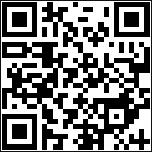
Too many residential routers come with stock wireless names like MySpectrumWifiNetwork-5G and a password that takes 5 tries to enter properly on a tiny phone keyboard: akhajadkjhafd7a7adfhahjadfayadfyuadgf. Most people will give up after the 2nd try. Leaving your guests to pay for cellular data, instead of sipping the sweet nectar of that One Gig fiber-service you pay so dearly for.
Alas, there is a better way. By snapping a picture of a QR code, guests will be automatically whisked onto the WiFI network without having to type a single character. This feature is supported on modern versions of iOS and Android.
Creating the QR code is easy. In fact, there are dozens of sites that will help you create one. As readers of this website, my astute audience tends to be a bit more nerdy and would prefer to know what is going on under the covers.
The typical home Wifi network has a network name, password, and is secured by WPA. For example,
- Wireless name: msecure
- Wireless password: QuickBrownFox
- Security: WPA
To generate the QR code for this network, we need to encode the following information:
WIFI:T:WPA;S:msecure;P:QuickBrownFox;;
Again, there are dozens of sites that generate QR codes, pick your favorite one or paste the information into this API: https://api.qrserver.com/v1/create-qr-code/?size=150x150&data=WIFI:T:WPA;S:msecure;P:QuickBrownFox;;
Print the QR code and tape it to the refrigerator:
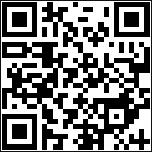
What if my network configuration is more complex? There are options:
| Parameter | Value | Description |
|---|---|---|
| S | YourWirelessNetworkName | Required. The wireless network name (SSID). Can be enclosed in double-quotes if necessary. |
| P | YourWirelessPassword | Optional. The wireless password. Leave blank for T:nopass. |
| T | WPA | Optional. Authentication type. Options: WEP, WPA, WPA2-EAP, or nopass (omit this parameter for nopass). |
| H | true | Optional. Set to true if the wireless network is hidden. |
| E | TTLS | Enterprise use only, most home networks won’t use this option. EAP Method. Options: TTLS, PWD, etc. |
| A | anon | Enterprise use only, most home network won’t use this option. Anonymous outer identity. |
| I | MyUserName | Enterprise use only, most home network won’t use this option. Inner identity (username). |
| PH2 | MSCHAPV2 | Enterprise use only, most home network won’t use this option. Phase 2 authentication method. Options: MSCHAPV2, TLS, MD5, etc. |