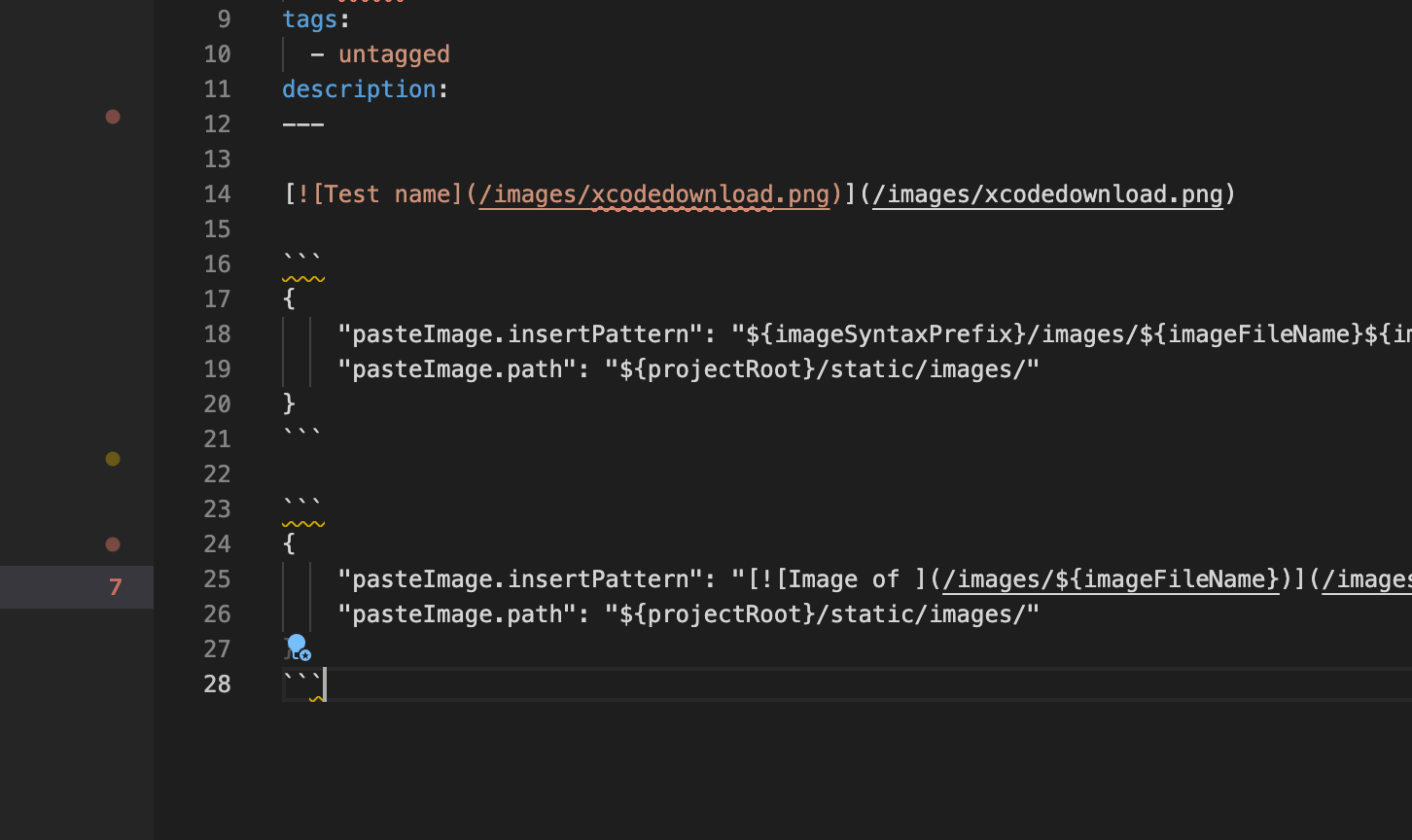Make a clickable image link in vscode with the Paste Image extension
Create clickable images using the vscode extension Paste Image. By default images are not clickable unless the pasteImage.insertPattern is modified.
181 Words
2021-02-22 08:01 -0600
Overview
The vscode extension, Paste Image takes an image from the clipboard, inserts a markdown or asciidoc link within the document, then copies the image into the appropriate directory. The default Paste Image settings do not create a clickable link to view the original image. This may be a problem if the display source resizes the content, making it difficult to read.
Details
I use Paste Image to insert images into the markdown used to create this website. The following .vscode/settings.json lines are the stock plugin settings:
{
"pasteImage.insertPattern": "${imageSyntaxPrefix}/${imageFileName}${imageSyntaxSuffix}",
"pasteImage.path": "${projectRoot}"
}
Modify or create the following options pasteImage.insertPattern and pasteImage.path in the vscode configuration file .vscode/settings.json. In this example, I will enable clickable images for use in the Hugo static website generation framework by wrapping a clickable link []() around an image tag ![]() and setting the proper path location:
{
"pasteImage.insertPattern": "[](/images/${imageFileName})",
"pasteImage.path": "${projectRoot}/static/images/"
}
Taking a quick screen shot, and pressing <option> + <command> + v inserts this code:
[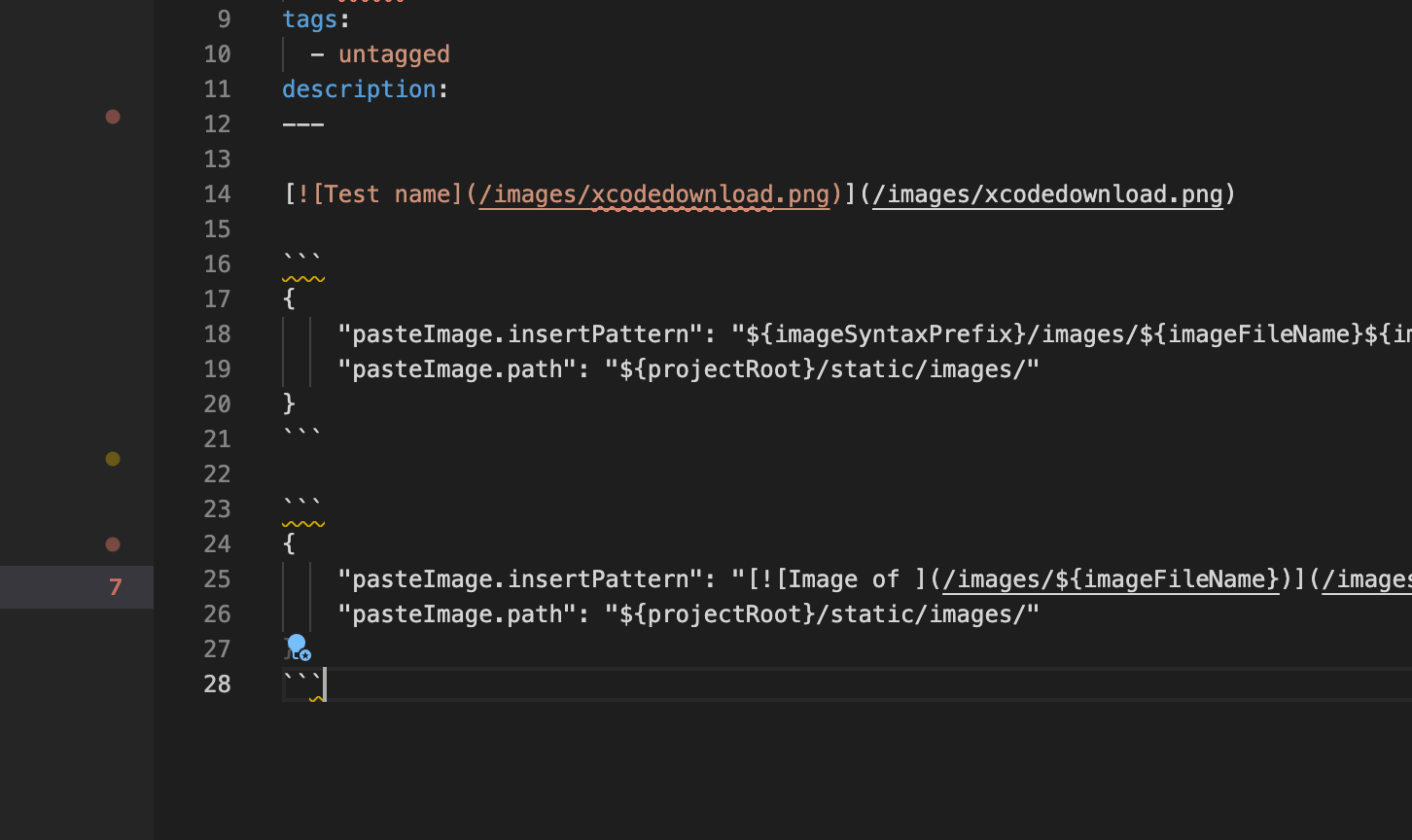](/images/2021-02-13-18-14-59.png)
Which creates the image below. Try clicking it: