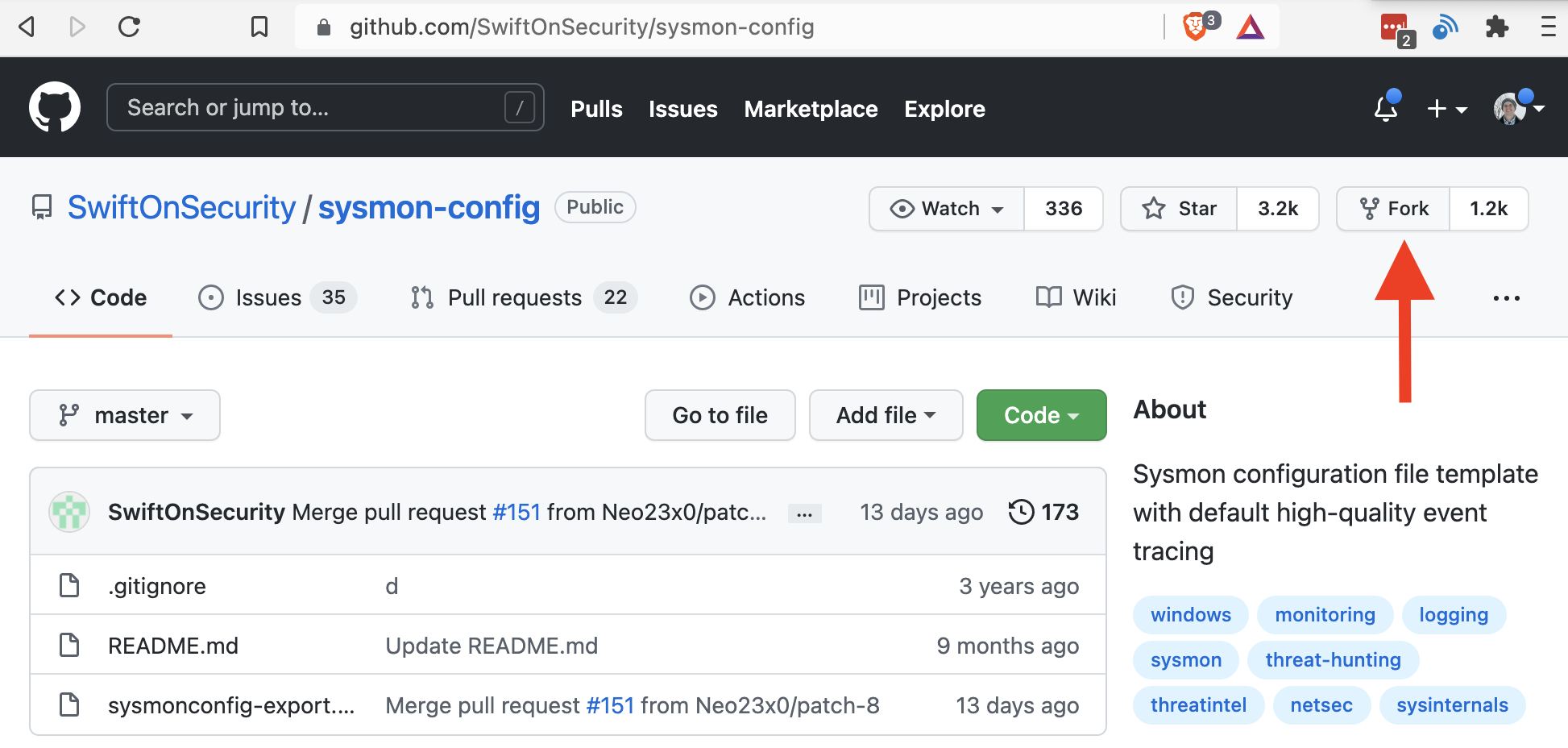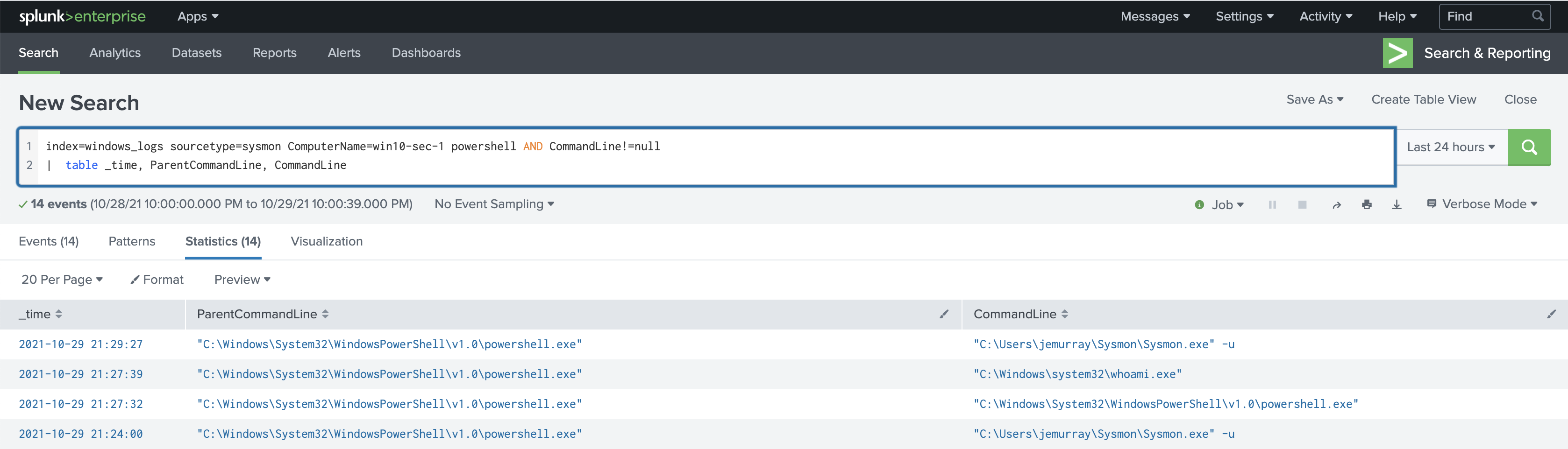Preparing to ThreatHunt: Installing and Configuring Sysmon on Windows 10
In this article, we will walk through installing and configuring Sysmon on Windows 10. Using a modified copy of SwiftOnSecurity's excellent base configuration.
windows10sysmonsecuritymicrosoftsplunk
716 Words
2021-10-29 15:53 -0500
Overview
Sysmon is a free Windows system service that gathers and logs telemetry information to the Windows event log. For security professionals, it provides detailed information about process creations, network connections, and changes to files which can be used to identify nefarious activities by potential threat actors.
In this article, we will walk through installing and configuring Sysmon on Windows 10. Using a modified copy of SwiftOnSecurity’s excellent base configuration.
Details
Browse to the SwiftOnSecurity GitHub page and clone the sysmon-config repository by clicking the Fork button in the upper right corner. In the next few steps we will modify the configuration for our specific needs:
Once the fork is complete, clone the repository on a local machine:
git clone git@github.com:0xJasonMurray/sysmon-config.git
Output:
jemurray@phalanges:~/Documents/security-configs $ git clone git@github.com:0xJasonMurray/sysmon-config.git
Cloning into 'sysmon-config'...
remote: Enumerating objects: 489, done.
remote: Counting objects: 100% (52/52), done.
remote: Compressing objects: 100% (37/37), done.
remote: Total 489 (delta 29), reused 31 (delta 15), pack-reused 437
Receiving objects: 100% (489/489), 353.18 KiB | 2.25 MiB/s, done.
Resolving deltas: 100% (246/246), done.
Edit the file to suit your own needs. In this example, we will modify the sysmon.conf file to exclude Splunk forwarder events (more on configuring Splunk later) by adding the following lines to the <ProcessCreate onmatch="exclude"> section:
<ProcessCreate onmatch="exclude">
<!--SECTION: Exclude Splunk Forwarder Events-->
<Image condition="begin with">C:\Program Files\Splunk\bin\</Image>
<ParentImage condition="is">C:\Program Files\Splunk\bin\splunkd.exe</ParentImage>
<ParentImage condition="is">C:\Program Files\Splunk\bin\splunk.exe</ParentImage>
<Image condition="begin with">C:\Program Files\SplunkUniversalForwarder\bin\</Image>
<Image condition="begin with">C:\Program Files\SplunkUniversalForwarder\bin\</Image>
<ParentImage condition="is">C:\Program Files\SplunkUniversalForwarder\bin\splunkd.exe</ParentImage>
<ParentImage condition="is">C:\Program Files\SplunkUniversalForwarder\bin\splunk.exe</ParentImage>
Commit the changes in git:
git commit -a
Output:
jemurray@phalanges:~/Documents/security-configs/sysmon-config $ git commit -a
[master 62c7ffd] added splunk exclude
1 file changed, 12 insertions(+), 4 deletions(-)
Push the changes back to the repository:
git push
Output:
jemurray@phalanges:~/Documents/security-configs/sysmon-config $ git push
Enumerating objects: 5, done.
Counting objects: 100% (5/5), done.
Delta compression using up to 12 threads
Compressing objects: 100% (3/3), done.
Writing objects: 100% (3/3), 522 bytes | 522.00 KiB/s, done.
Total 3 (delta 2), reused 0 (delta 0), pack-reused 0
remote: Resolving deltas: 100% (2/2), completed with 2 local objects.
To github.com:0xJasonMurray/sysmon-config.git
1836897..62c7ffd master -> master
By storing the sysmon config in a public GitHub repository, we can quickly retrieve the latest version of the file and apply it to our Windows 10 machine with the following powershell command:
Invoke-WebRequest -Uri https://raw.githubusercontent.com/0xJasonMurray/sysmon-config/master/sysmonconfig-export.xml -Outfile sysmon-config.xml
Now that we have the configuration file staged and ready to go, it’s time to download the latest version of sysmon using this powershell command:
Invoke-WebRequest -Uri https://download.sysinternals.com/files/Sysmon.zip -Outfile Sysmon.zip
Unzip the Sysmon.zip file using this powershell command:
Expand-Archive -Path Sysmon.zip
Start sysmon with our configuration file using this powershell command:
.\Sysmon\Sysmon.exe -accepteula -i .\sysmon-config.xml
Output:
PS C:\Users\jemurray> .\Sysmon\Sysmon.exe -accepteula -i .\sysmon-config.xml
System Monitor v13.30 - System activity monitor
By Mark Russinovich and Thomas Garnier
Copyright (C) 2014-2021 Microsoft Corporation
Using libxml2. libxml2 is Copyright (C) 1998-2012 Daniel Veillard. All Rights Reserved.
Sysinternals - www.sysinternals.com
Loading configuration file with schema version 4.50
Sysmon schema version: 4.81
Configuration file validated.
Sysmon installed.
SysmonDrv installed.
Starting SysmonDrv.
SysmonDrv started.
Starting Sysmon..
Sysmon started.
Validate the process is running and the configuration is loaded:
PS C:\Users\jemurray> sysmon -c
System Monitor v13.30 - System activity monitor
By Mark Russinovich and Thomas Garnier
Copyright (C) 2014-2021 Microsoft Corporation
Using libxml2. libxml2 is Copyright (C) 1998-2012 Daniel Veillard. All Rights Reserved.
Sysinternals - www.sysinternals.com
Current configuration:
- Service name: Sysmon
- Driver name: SysmonDrv
- Config file: .\sysmon-config.xml
- Config hash: SHA256=185A746EE9ED4E5B088F241EA7724C9126015CE5ABC1B2FED36792A14D85D282
- HashingAlgorithms: MD5,SHA256,IMPHASH
- Network connection: enabled
- Archive Directory: -
- Image loading: disabled
- CRL checking: enabled
- DNS lookup: enabled
To make this process easier to deploy on multiple machines, create the powershell script installsysmon.ps1 with the following lines:
Invoke-WebRequest -Uri https://raw.githubusercontent.com/0xJasonMurray/sysmon-config/master/sysmonconfig-export.xml -Outfile sysmon-config.xml
Invoke-WebRequest -Uri https://download.sysinternals.com/files/Sysmon.zip -Outfile Sysmon.zip
Expand-Archive -Path Sysmon.zip
.\Sysmon\Sysmon.exe -accepteula -i .\sysmon-config.xml
Running installsysmon.ps1 looks like this:
PS C:\Users\jemurray> .\installsysmon.ps1
System Monitor v13.30 - System activity monitor
By Mark Russinovich and Thomas Garnier
Copyright (C) 2014-2021 Microsoft Corporation
Using libxml2. libxml2 is Copyright (C) 1998-2012 Daniel Veillard. All Rights Reserved.
Sysinternals - www.sysinternals.com
Loading configuration file with schema version 4.50
Sysmon schema version: 4.81
Configuration file validated.
Sysmon installed.
SysmonDrv installed.
Starting SysmonDrv.
SysmonDrv started.
Starting Sysmon..
Sysmon started.
In a later post, we will look at how to send sysmon logs into Splunk. For now, here is an example of sysmon logging all powershell executed commands: