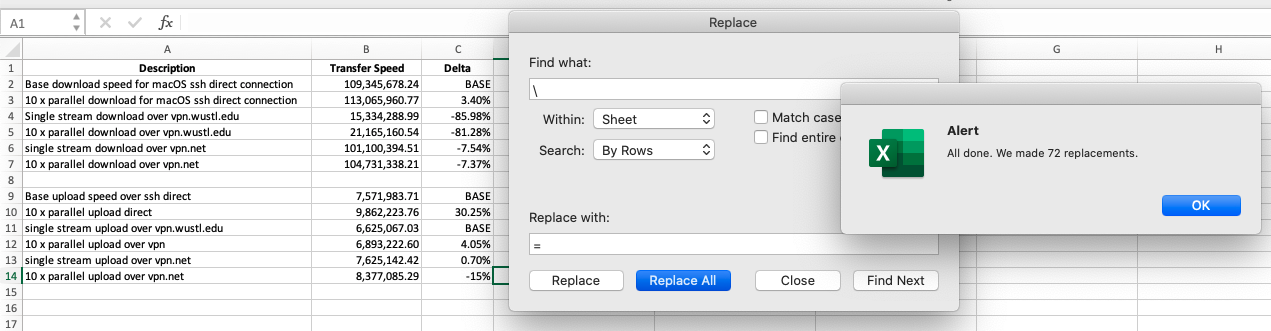Copying Excel formulas without offset changes
When copying cells with formulas in Excel, the system tries to determine the proper offset of the pasted formulas. In this example, I created references to cells in other sheets. The two sheets are layed out identically. This way when the summary page is built I would only have to copy the reference formulas and change the sheet location.
However, when copying a reference formula from cell A2 to A19, Excel changed the offset in the formula from B128 to B145:
- Original: =macOS!B128
- Pasted: =macOS!B145
I don’t want the reference cell to change, what I want to happen is this:
- Original: =macOS!B128
- Pasted: =macOS!B128
Unless I am missing something and my Google skills are lacking, there is no obvious way to accomplish this task with a “paste special” option.
The “quick” way to copy a formula without Excel changing the offset, is to temporarily disable the formula with the search-and-replace tool:
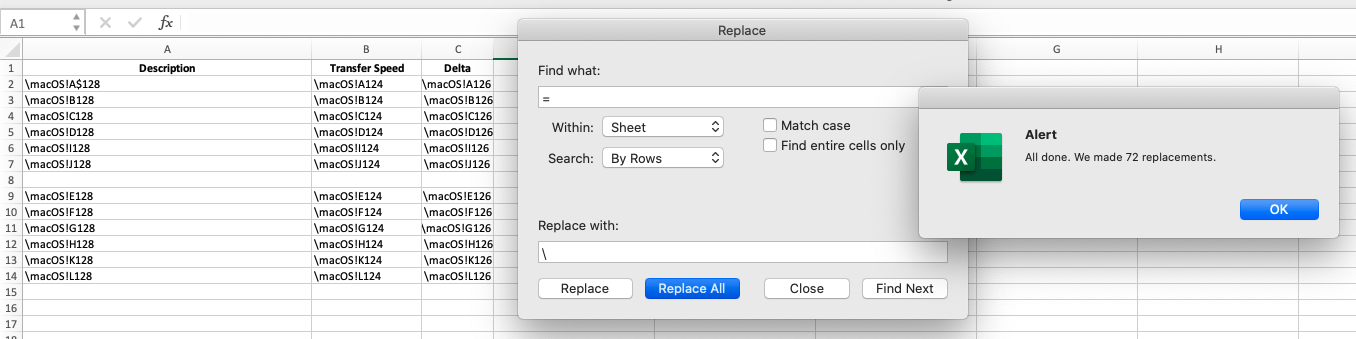
After the formulas =’s are replaced with \’s, copy and paste the required cells, then rerun the search-and-replace to to convert the \’s back to =’s: