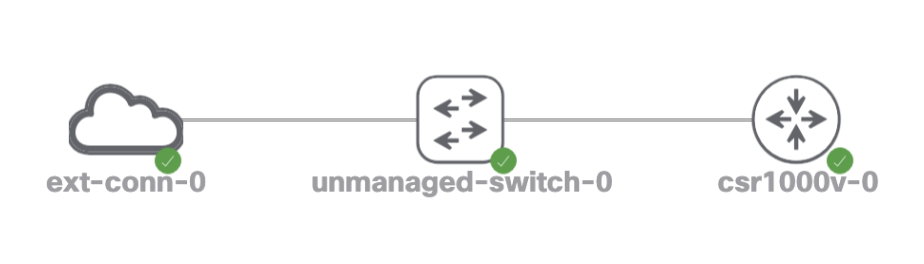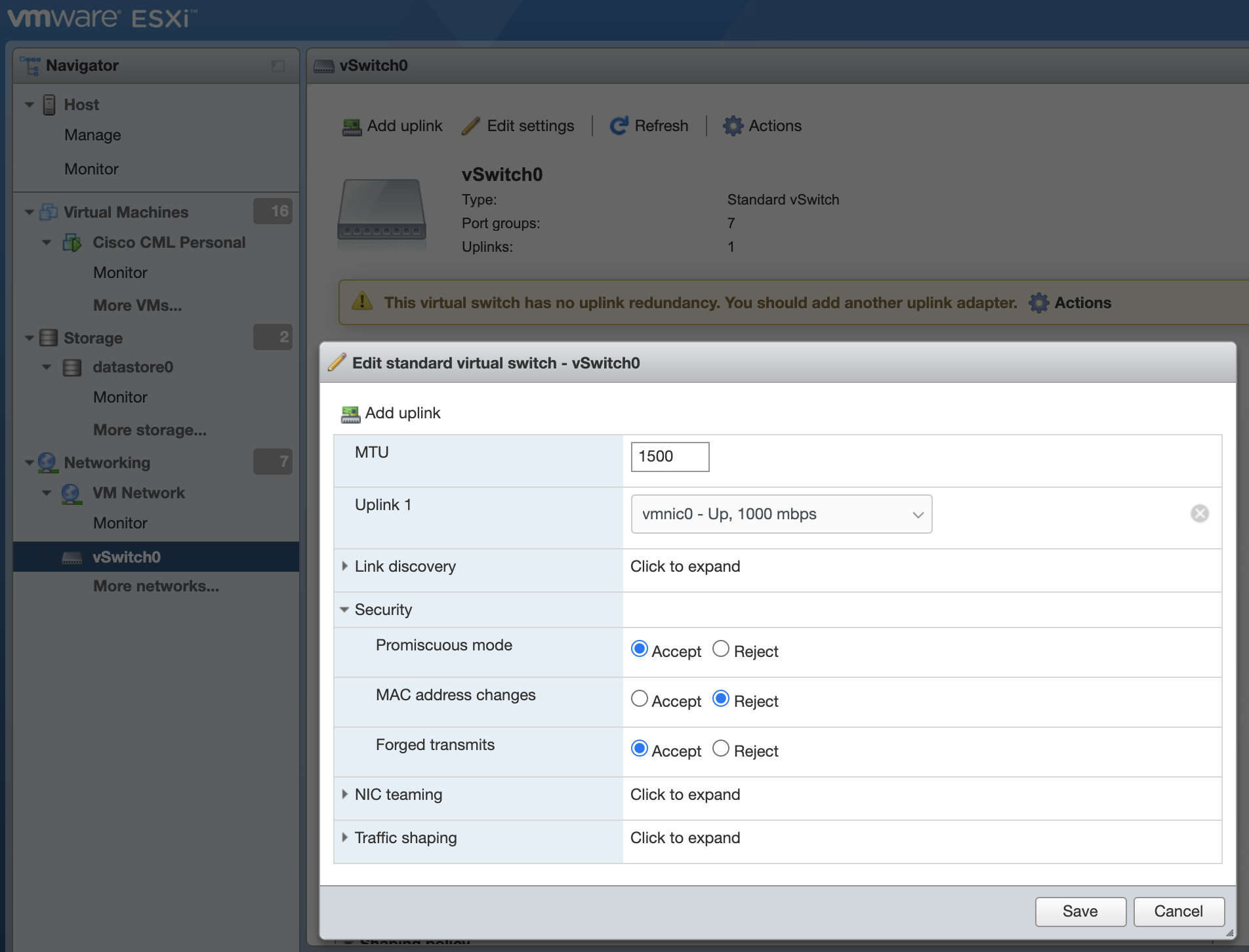Enabling external connectivity in Cisco Modeling Labs with bridged networks running on an ESXi hypervisor
Configuring devices in Cisco Modeling Lab running on ESXi with an external connector to reach networks outside the lab environment.
1402 Words
2021-03-01 13:33 -0600
Overview
Network lab environments are usually isolated from the production networks either by air-gap or a routed bastion host with legs into both sides. Some situations require lab devices to directly access external services. In the Cisco Modeling Lab environment, this is where an external connector is used. The external connector will nat, bridge, or custom connect the lab network to the production network.
In this post, we will discuss connecting the CML environment to the production network through a bridged link. A bridged network is the equivalent of plugging a CML router directly into the same network as the CML management interface. In this example, the home network router. A csr1000v would have an IP address on the same network as my laptop, Google home, or TV.
To use an external connector, setup the lab environment similar to the diagram below. Devices should not connect directly to the external connector because there is only a single interface. Use an unmanaged switch to connect multiple routers or devices (in this example there is only one router for simplicity):
Details
The Cisco csr1000v interface connected to the switch is configured to use DHCP:
interface GigabitEthernet1
ip address dhcp
negotiation auto
no mop enabled
no mop sysid
end
Validate the interface is enabled and setup to use DHCP:
Router#show ip interface brief
Any interface listed with OK? value "NO" does not have a valid configuration
Interface IP-Address OK? Method Status Protocol
GigabitEthernet1 unassigned YES DHCP up up
If the ESXi server vSwitch does not have the proper security settings, the CML devices will send DHCP discover packets that fail to communicate with the bridged network. This behavior is confirmed by debugging DHCP:
Router#debug dhcp
DHCP client activity debugging is on
Router#%Unknown DHCP problem.. No allocation possible
*Mar 1 19:49:17.358: DHCP: Waiting for 35 seconds on interface GigabitEthernet1
*Mar 1 19:49:47.842: DHCP: deleting entry 7FF408C17D38 0.0.0.0 from list
*Mar 1 19:49:47.842: DHCP: Client socket is closed
*Mar 1 19:49:52.358: DHCP: Try 8 to acquire address for GigabitEthernet1
*Mar 1 19:49:52.370: DHCP: allocate request
*Mar 1 19:49:52.370: DHCP: new entry. add to queue, interface GigabitEthernet1
*Mar 1 19:49:52.370: DHCP: MAC address specified as 0000.0000.0000 (0 0). Xid is D19
*Mar 1 19:49:52.370: DHCP: SDiscover attempt # 1 for entry:
*Mar 1 19:49:52.370: DHCP: SDiscover: sending 303 byte length DHCP packet
*Mar 1 19:49:52.371: DHCP: SDiscover 303 bytes
*Mar 1 19:49:52.371: B'cast on GigabitEthernet1 interface from 0.0.0.0
*Mar 1 19:49:55.844: DHCP: SDiscover attempt # 2 for entry:
*Mar 1 19:49:55.844: DHCP: SDiscover: sending 303 byte length DHCP packet
*Mar 1 19:49:55.844: DHCP: SDiscover 303 bytes
*Mar 1 19:49:55.844: B'cast on GigabitEthernet1 interface from 0.0.0.0
*Mar 1 19:49:59.844: DHCP: SDiscover attempt # 3 for entry:
*Mar 1 19:49:59.844: DHCP: SDiscover: sending 303 byte length DHCP packet
*Mar 1 19:49:59.844: DHCP: SDiscover 303 bytes
*Mar 1 19:49:59.845: B'cast on GigabitEthernet1 interface from 0.0.0.0%Unknown DHCP problem.. No allocation possible
*Mar 1 19:50:12.409: DHCP: Waiting for 40 seconds on interface GigabitEthernet1
If packets fail to egress the external connector, it may be necessary to change the security settings on the ESXi vSwitch. Enter the security setting by navigating to Networking -> vSwitch0 -> Edit Settings -> Security. Change Promiscuous Mode and Forged Transmits to Accept:
Once the vSwitch is configured properly, the DHCP process succeeds. A discover promptly receives a offer:
*Mar 1 19:50:52.421: DHCP: SDiscover 303 bytes
*Mar 1 19:50:52.421: B'cast on GigabitEthernet1 interface from 0.0.0.0
*Mar 1 19:50:53.264: DHCP: Received a BOOTREP pkt
*Mar 1 19:50:53.264: DHCP: offer received from 192.168.86.1
*Mar 1 19:50:53.264: DHCP: SRequest attempt # 1 for entry:
*Mar 1 19:50:53.264: DHCP: SRequest- Server ID option: 192.168.86.1
*Mar 1 19:50:53.264: DHCP: SRequest- Requested IP addr option: 192.168.86.41
*Mar 1 19:50:53.265: DHCP: SRequest placed lease len option: 86400
*Mar 1 19:50:53.265: DHCP: SRequest: 321 bytes
*Mar 1 19:50:53.265: DHCP: SRequest: 321 bytes
*Mar 1 19:50:53.265: B'cast on GigabitEthernet1 interface from 0.0.0.0
*Mar 1 19:50:53.284: DHCP: Received a BOOTREP pkt
*Mar 1 19:50:57.296: DHCP: Sending notification of ASSIGNMENT:
*Mar 1 19:50:57.296: Address 192.168.86.41 mask 255.255.255.0
*Mar 1 19:50:57.296: DHCP Client Pooling: ***Allocated IP address: 192.168.86.41
*Mar 1 19:50:57.305: Allocated IP address = 192.168.86.41 255.255.255.0
*Mar 1 19:50:57.305: %DHCP-6-ADDRESS_ASSIGN: Interface GigabitEthernet1 assigned DHCP address 192.168.86.41, mask 255.255.255.0, hostname Router
Validate the interface has an address:
Router#show ip interface brief
Any interface listed with OK? value "NO" does not have a valid configuration
Interface IP-Address OK? Method Status Protocol
GigabitEthernet1 192.168.86.41 YES DHCP up up
Validate the router can ping devices on the public Internet:
Router#ping 8.8.8.8
Type escape sequence to abort.
Sending 5, 100-byte ICMP Echos to 8.8.8.8, timeout is 2 seconds:
!!!!!
Success rate is 100 percent (5/5), round-trip min/avg/max = 10/18/39 ms
Best Practice for Labs
In a lab environment, connecting the global routing table to an external connector may affect internal routes. For example, DHCP installs a default route in the main routing table. You probably don’t want this in your lab:
S* 0.0.0.0/0 [254/0] via 192.168.86.1
192.168.86.0/24 is variably subnetted, 3 subnets, 2 masks
C 192.168.86.0/24 is directly connected, GigabitEthernet1
S 192.168.86.1/32 [254/0] via 192.168.86.1, GigabitEthernet1
L 192.168.86.41/32 is directly connected, GigabitEthernet1
To eliminated the external network from muddying up the lab routing table, use a management VRF to isolate the external connector network.
Create a management vrf:
vrf definition management
!
address-family ipv4
exit-address-family
Add the interface connected to the external connector to the management vrf:
interface GigabitEthernet1
vrf forwarding management
ip address dhcp
negotiation auto
no mop enabled
no mop sysid
end
Validate the the interface receives an IP address:
Router#show ip interface brief
Any interface listed with OK? value "NO" does not have a valid configuration
Interface IP-Address OK? Method Status Protocol
GigabitEthernet1 192.168.86.41 YES DHCP up up
When the Gi1 interface is in the management VRF, the global routing table has no entries:
Router#show ip route
Codes: L - local, C - connected, S - static, R - RIP, M - mobile, B - BGP
D - EIGRP, EX - EIGRP external, O - OSPF, IA - OSPF inter area
N1 - OSPF NSSA external type 1, N2 - OSPF NSSA external type 2
E1 - OSPF external type 1, E2 - OSPF external type 2, m - OMP
n - NAT, Ni - NAT inside, No - NAT outside, Nd - NAT DIA
i - IS-IS, su - IS-IS summary, L1 - IS-IS level-1, L2 - IS-IS level-2
ia - IS-IS inter area, * - candidate default, U - per-user static route
H - NHRP, G - NHRP registered, g - NHRP registration summary
o - ODR, P - periodic downloaded static route, l - LISP
a - application route
+ - replicated route, % - next hop override, p - overrides from PfR
Gateway of last resort is not set
The management VRF now contains the default route:
Router#show ip route vrf management
Routing Table: management
Codes: L - local, C - connected, S - static, R - RIP, M - mobile, B - BGP
D - EIGRP, EX - EIGRP external, O - OSPF, IA - OSPF inter area
N1 - OSPF NSSA external type 1, N2 - OSPF NSSA external type 2
E1 - OSPF external type 1, E2 - OSPF external type 2, m - OMP
n - NAT, Ni - NAT inside, No - NAT outside, Nd - NAT DIA
i - IS-IS, su - IS-IS summary, L1 - IS-IS level-1, L2 - IS-IS level-2
ia - IS-IS inter area, * - candidate default, U - per-user static route
H - NHRP, G - NHRP registered, g - NHRP registration summary
o - ODR, P - periodic downloaded static route, l - LISP
a - application route
+ - replicated route, % - next hop override, p - overrides from PfR
Gateway of last resort is 192.168.86.1 to network 0.0.0.0
S* 0.0.0.0/0 [254/0] via 192.168.86.1
192.168.86.0/24 is variably subnetted, 3 subnets, 2 masks
C 192.168.86.0/24 is directly connected, GigabitEthernet1
S 192.168.86.1/32 [254/0] via 192.168.86.1, GigabitEthernet1
L 192.168.86.41/32 is directly connected, GigabitEthernet1
Ping no longer works:
Router#ping 8.8.8.8
Type escape sequence to abort.
Sending 5, 100-byte ICMP Echos to 8.8.8.8, timeout is 2 seconds:
.....
Success rate is 0 percent (0/5)
The vrf keyword must be used for all commands that require external access:
Router#ping vrf management 8.8.8.8
Type escape sequence to abort.
Sending 5, 100-byte ICMP Echos to 8.8.8.8, timeout is 2 seconds:
!!!!!
Success rate is 100 percent (5/5), round-trip min/avg/max = 10/10/11 ms