Using macOS 'speak selection' to help with proofreading
Overview
Before publishing a new document, I prefer to have another person read the text back to me. This helps catch errors not easily detected by my own silent proofreading. That paragraph put together in bits-and-pieces sounds good inside my head, but not so much when read out loud.
Not everyone enjoys reading the technical works of art I create. In fact, most of my immediate family members don’t care much for my writing. Finding a good assistant is hard to come by these days. This is where macOS’s accessibility option speak selection helps. I can highlight a selection of text then click option + esc and macOS will read the text to me. My laptop does not care if I ask it to read the same sentence 1 or 100 times.
Details
To enable speak selection enter the System Preferences -> Accessibility -> Spoken Content -> Speak selection menu, then check the Speak selection box:

By default option + esc starts speaking. Change the command sequence by clicking the options box and updating the Keyboard shortcut. I prefer the default settings:
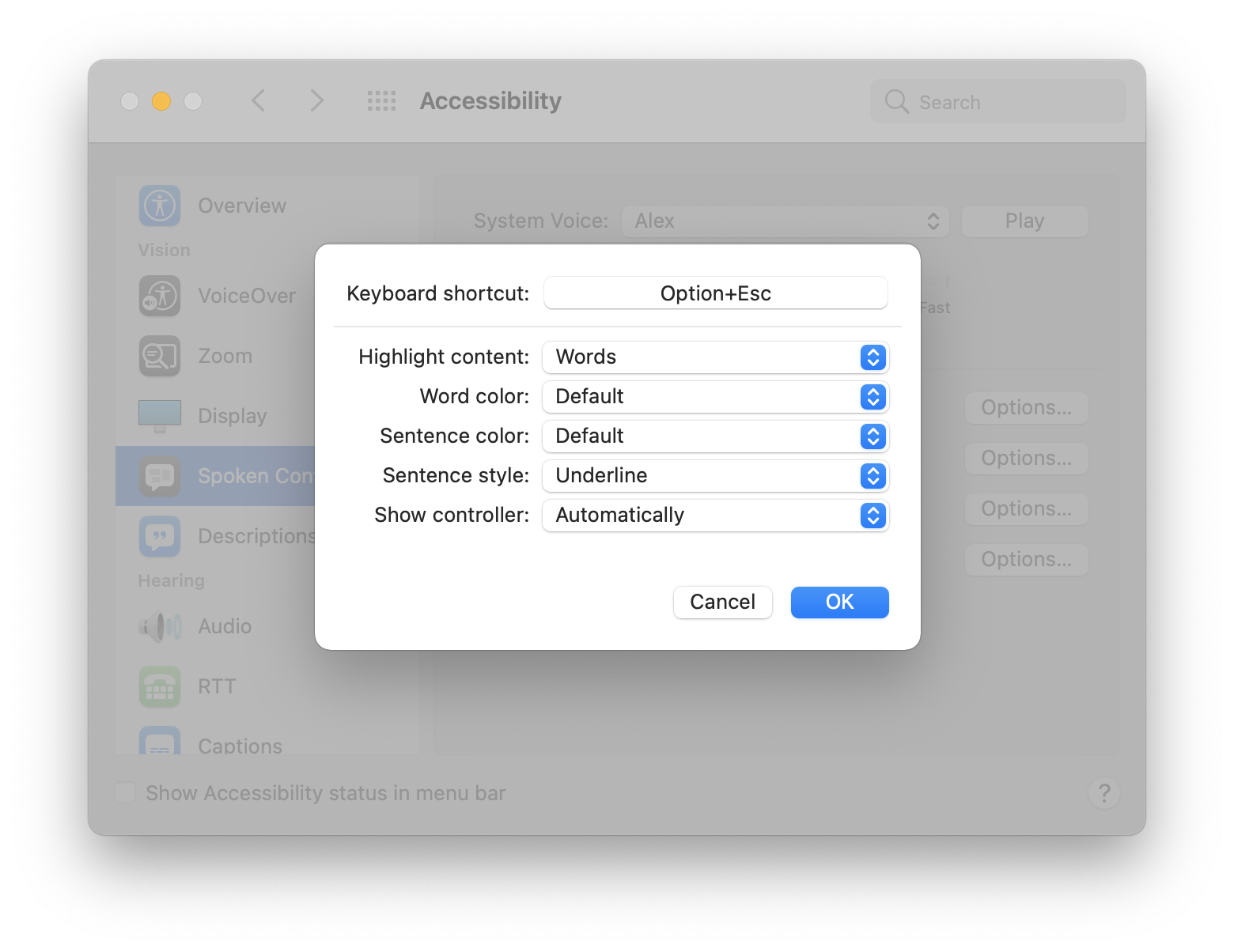
To start reading, highlight the text and press option + ESC. MacOS will read the highlighted text. Depending on the application, the current word is highlighted in yellow as it is read. Yes, it helped catch the error in this paragraph:
