Creating a shortcut in vscode to switch between the terminal and editor
Creating a keyboard short in vscode to toggle between the editor and terminal window.
175 Words
2021-02-12 12:15 -0600
Overview
I spend a lot of time in vscode swapping between the editor and terminal windows. To streamline the workflow and keep my hands from leaving the keyboard, I created the shortcut ctrl + ; to swap between the two windows.
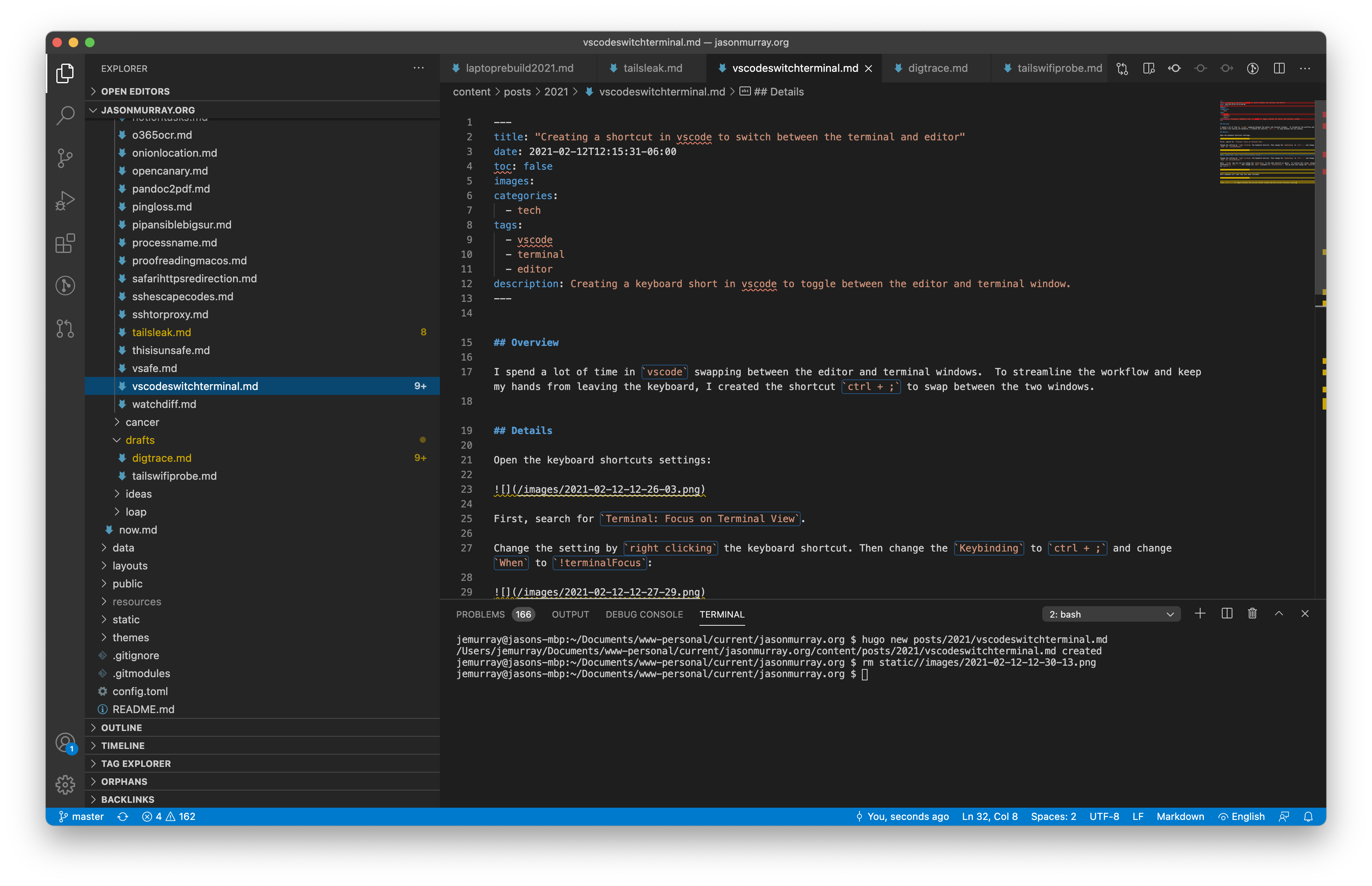
Details
Open the keyboard shortcuts settings:
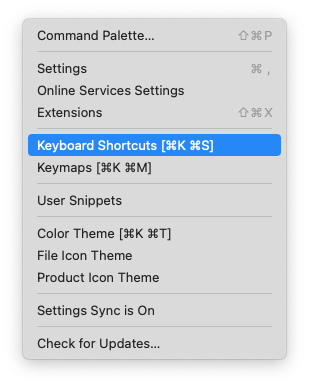
First, search for Terminal: Focus on Terminal View.
Change the setting by right clicking the keyboard shortcut. Then change the Keybinding to ctrl + ; and change When to !terminalFocus:

Next, search for View: Focus Active Editor Group.
Change the setting by right clicking the keyboard shortcut. Then change the Keybinding to ctrl + ; and change When to terminalFocus:
Note: vscode may not let you change the Keybinding to the same shortcut as above. To resolve this issue, change the keybinding to ctrl + =, then change the When statement to terminalFocus. Now go back and change the Keybinding to ctrl + ;.

Both commands will look like this when finished:

Press ctrl + ; to toggle between the current editor window and the current terminal session.